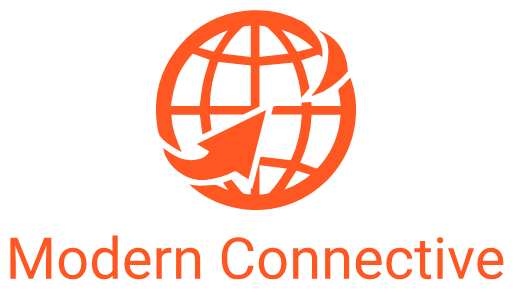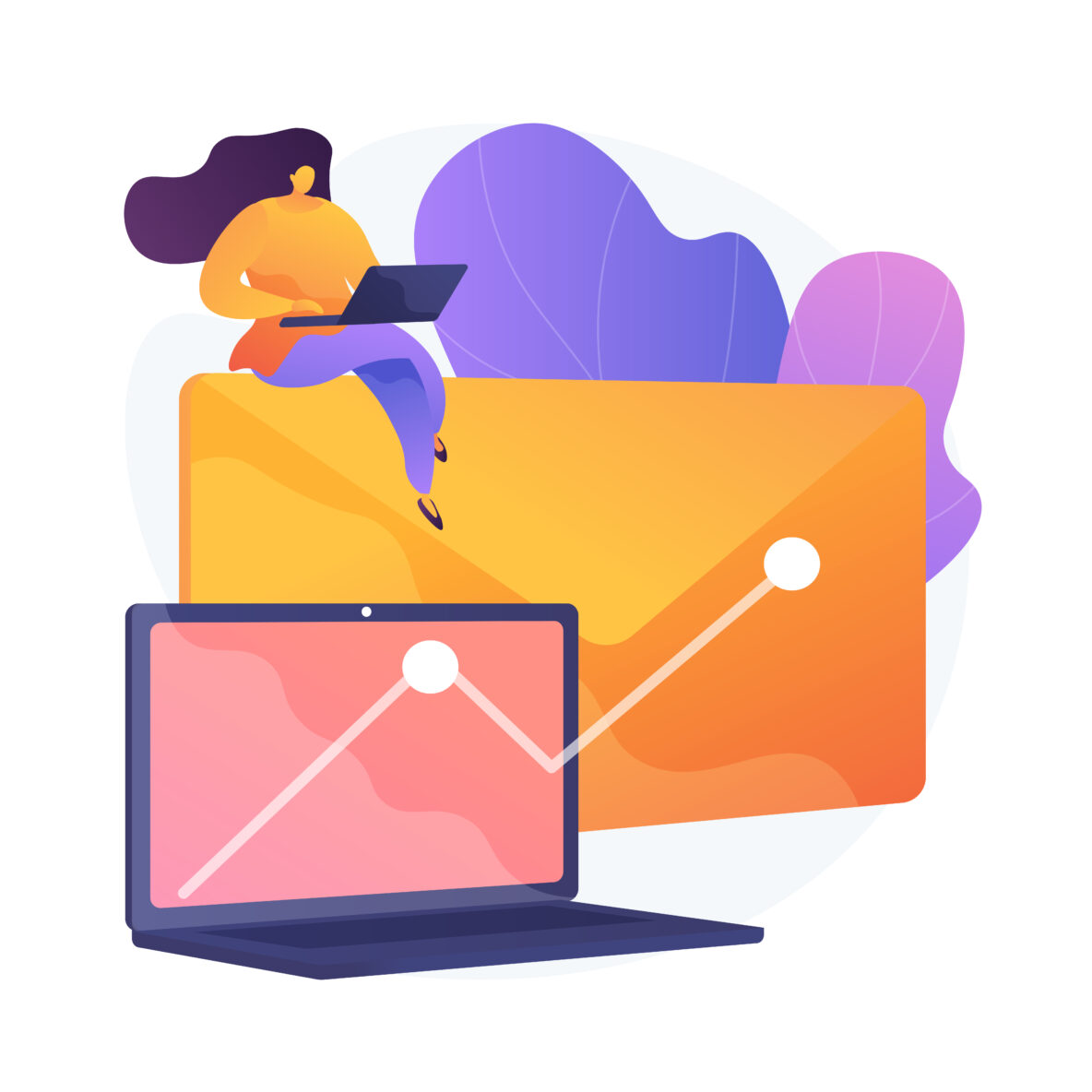Introduction
If you’re running a small business or just starting out as an entrepreneur, setting up a professional email account can help you communicate with your customers and business partners more efficiently. GoDaddy is one of the most popular domain registrars, and they also offer email hosting services. In this guide, we’ll walk you through the process of setting up a GoDaddy email account from scratch.
Understanding the basics of email hosting
Before we dive into the details of setting up a GoDaddy email account, it’s important to understand the basics of email hosting. Email hosting is a service that allows you to send and receive emails using your own domain name. It’s a more professional and personalized way to communicate with your clients and business partners, compared to using a generic email address such as yourname@gmail.com.
Choosing the right email hosting provider
There are many email hosting providers available in the market, but not all of them are created equal. When choosing an email hosting provider, you should consider factors such as reliability, security, and customer support. GoDaddy is a popular choice for email hosting because they offer affordable plans, reliable service, and excellent customer support.
Creating a GoDaddy account
To set up a GoDaddy email account, you first need to create a GoDaddy account. Go to the GoDaddy website and click on the “Sign In” button in the top right corner of the homepage. Then, click on the “Create Account” button and follow the on-screen instructions to create your account.
Choosing a domain name for your email address
Once you’ve created your GoDaddy account, you need to choose a domain name for your email address. Your domain name is the part of your email address that comes after the “@” symbol. If you already have a domain name registered with GoDaddy, you can use it for your email address. If not, you can purchase a new domain name from GoDaddy.
Choosing a hosting plan
After choosing your domain name, you need to choose a hosting plan for your email account. GoDaddy offers several hosting plans, ranging from basic email hosting to advanced email and productivity tools. Choose a plan that fits your budget and your business needs.
Configuring your email account settings
Once you’ve chosen your hosting plan, you need to configure your email account settings. Go to the “My Products” section of your GoDaddy account and click on the “Email” button. Then, click on the “Manage All” button and follow the on-screen instructions to configure your email account settings.
Creating your first email account
After configuring your email account settings, you can create your first email account. Go to the “Email” section of your GoDaddy account and click on the “Create” button. Then, follow the on-screen instructions to create your email account.
Accessing your email account
To access your GoDaddy email account, you can use any email client that supports IMAP or POP3 protocols. You can also access your email account using the GoDaddy webmail interface
Setting up email forwarding allows you to receive emails sent to your GoDaddy email address in another email account, such as your personal Gmail or Yahoo account. To set up email forwarding, go to the “Email” section of your GoDaddy account and click on the “Manage” button next to the email account you want to forward. Then, click on the “Forwarding” tab and follow the on-screen instructions to set up email forwarding.
Using email aliases
Email aliases are alternative email addresses that can be used to receive emails in your main email account. For example, you can create an email alias such as sales@yourdomain.com, which will forward emails to your main email account. To create an email alias, go to the “Email” section of your GoDaddy account and click on the “Manage” button next to the email account you want to add an alias to. Then, click on the “Aliases” tab and follow the on-screen instructions to create an email alias.
Setting up your email signature
An email signature is a block of text that appears at the end of your email message and includes your name, job title, contact information, and other relevant details. To set up your email signature in GoDaddy, go to the “Email” section of your GoDaddy account and click on the “Settings” button next to the email account you want to add a signature to. Then, click on the “Signature” tab and enter your signature text.
Configuring your spam filters
Spam filters are used to block unwanted emails and protect your inbox from spam and phishing attacks. GoDaddy offers advanced spam filtering options that allow you to control the level of protection for your email account. To configure your spam filters, go to the “Email” section of your GoDaddy account and click on the “Settings” button next to the email account you want to configure. Then, click on the “Spam” tab and adjust the spam filter settings according to your preferences.
Troubleshooting common email issues
Sometimes, you may encounter issues with your GoDaddy email account, such as problems with sending or receiving emails, login issues, or server errors. To troubleshoot these issues, you can contact GoDaddy customer support or check the GoDaddy knowledge base for solutions to common email problems.
Securing your email account
Security is a critical aspect of email hosting, and you should take steps to protect your GoDaddy email account from unauthorized access and hacking attempts. Some of the best practices for securing your email account include using strong passwords, enabling two-factor authentication, keeping your software up to date, and being vigilant about phishing attacks.
Conclusion
Setting up a GoDaddy email account is a straightforward process that can help you communicate with your customers and business partners more efficiently. By following the steps outlined in this guide, you can create a professional email address with your own domain name and take advantage of advanced email hosting features such as email forwarding, aliases, and spam filtering. If you encounter any issues or have questions about setting up your GoDaddy email account, don’t hesitate to contact GoDaddy customer support for assistance.
FAQs
- Can I use my existing domain name for my GoDaddy email account?
Yes, you can use any domain name registered with GoDaddy for your email account.
- Can I access my GoDaddy email account using a mobile device?
Yes, you can access your GoDaddy email account using any mobile device that supports IMAP or POP3 protocols.
- How do I create an email alias in GoDaddy?
To create an email alias, go to the “Email” section of your GoDaddy account and click on the “Manage” button next to the email account you want to add an alias to. Then, click on the “Aliases” tab and follow the on-screen instructions to create an email alias.
- What is email forwarding and how can I set it up in GoDaddy?
Email forwarding allows you to receive emails sent to your GoDaddy email address in another email account, such as your personal Gmail or Yahoo account. To set up email forwarding, go to the “Email” section of your GoDaddy account and click on the “Manage” button next to the email account you want to forward. Then, click on the “Forwarding” tab and follow the on-screen instructions to set up email forwarding.
- How can I protect my GoDaddy email account from security threats?
To protect your GoDaddy email account from security threats, you should use strong passwords, enable two-factor authentication, keep your software up to date, and be vigilant about phishing attacks. Additionally, you can configure spam filters and use email encryption to further enhance the security of your email account.