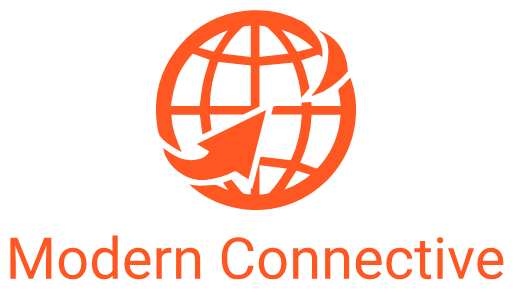Introduction
Does managing multiple tablets for various food delivery services like DoorDash, UberEats, and GrubHub seem like a hectic juggling act? Do you find it challenging to keep up with orders from these services while using a separate system for your restaurant’s POS? Dealing with delayed orders, human errors, and decreased productivity are common pain points for restaurant owners who haven’t integrated their third-party food delivery services with their principal Clover POS system. Understanding how to connect DoorDash to Clover could be the game-changer you need to streamline your operations and enhance your service delivery.
As experts at Modern Connective, we specialize in simplifying complex tech integrations. We’re here to guide you through a straightforward, five-step process to seamlessly integrate DoorDash with your Clover POS system. This integration means orders placed through DoorDash will directly reflect in your Clover system, minimizing errors and improving service efficiency.
Here’s a quick glance at what you’ll need to do:
- Setup your Clover Account: Ensure that your Clover account is active and functional.
- Connect DoorDash to Clover: Establish the required connection between the two platforms.
- Synchronize Your Menu: You want to make sure that your Clover and DoorDash menus match.
- Integrate other Delivery Platforms with Clover: If you’re using other delivery services like UberEats and GrubHub, it may be beneficial to integrate them all with Clover.
- Troubleshoot Common Issues: Like any technical process, you may encounter some hurdles. Knowing how to timely overcome them will ensure a smooth integration experience.
You’re about to transform your restaurant operations by effectively integrating DoorDash with Clover—saving you time, increasing efficiency, and ultimately enhancing the customer dining experience.

Understanding DoorDash and Clover Integration
To understand how to connect DoorDash to Clover, it’s important to first get a grasp on what these two platforms are and the roles they play in the restaurant industry.
DoorDash is a leading food delivery service provider, founded by two Stanford students in 2013 with the aim of merging technology with local businesses. Today, it serves all 50 states in the U.S. as well as several cities in Canada, and plans to expand further.
On the other hand, Clover is a Point Of Sales (POS) system introduced in 2010. It simplifies the day-to-day operations of business owners by providing various useful tools from inventory to customer management. Clover also allows users to add third-party applications and integrations through the Clover App Market, making it a versatile tool for businesses.
The benefits of integrating DoorDash with Clover for restaurants are numerous. For starters, it streamlines the order receiving process. Instead of managing multiple tablets for different food delivery services, orders from DoorDash can go directly into the Clover POS system. This eliminates the risk of delayed orders, human error, and hindered productivity that come with managing separate systems. In addition, it can boost sales, increase visibility, and improve client relations by offering added convenience without sacrificing quality.
So, how does the DoorDash and Clover integration work? Simply put, it’s about making the two systems work in harmony. The integration is facilitated by an app known as OrderOut, available in the Clover App Market. Once you download and install this app, orders coming from DoorDash will directly feed into your Clover system. This way, the orders are immediately sent to the kitchen, eliminating the need for manual entry and reducing the chances of missing or incorrect orders.
In the next sections, we will guide you through the process of setting up your Clover account and connecting it with DoorDash. We will also discuss how to keep your menu synchronized between the two platforms, how to integrate other delivery platforms with Clover, and how to troubleshoot common issues. With these steps, you’ll be well on your way to a more efficient and profitable restaurant operation.
At Modern Connective, we understand that as a business owner, your time is valuable. That’s why we aim to make this process as straightforward as possible. Let’s get started!
Step 1: Setting Up Your Clover Account
Getting started with the integration process requires you to have an active Clover account. If you don’t have one yet, don’t worry! Here’s a simple guide on how to do it.
How to Create a Clover Account
Creating a Clover account is a breeze. You simply need to follow these steps:
- Visit the Clover website and click on the “Get Started” button.
- Provide the necessary information about your business such as your business name, address, and tax ID number.
- After submitting the information, you’ll be prompted to choose a Clover system that suits your business size and needs. Clover offers different systems, including Clover Flex, Clover Mini, and Clover Station.
That’s it! You now have your very own Clover account.
How to Navigate the Clover Dashboard
Once you’re logged in, it’s essential to familiarize yourself with the Clover Dashboard. It’s where you’ll manage inventory, process payments, and analyze sales data. At first glance, it might seem overwhelming, but with a bit of exploration, you’ll find it intuitive and user-friendly.
How to Enable Webhooks in Clover
The next step in learning how to connect DoorDash to Clover is enabling webhooks. Webhooks are a way for apps to send automated messages or information to other apps. In this case, we want Clover to send information to DoorDash.
As mentioned in the Reddit discussion, Clover webhooks are automatic once enabled. However, if you encounter issues, consider reaching out to Clover support for assistance.
Setting up your Clover account is the first step to a seamless integration process with DoorDash. We at Modern Connective are here to guide you throughout this journey. In the next section, we’ll discuss how to connect DoorDash to your newly set-up Clover account.
Step 2: Connecting DoorDash to Clover
After successfully setting up your Clover account, the next step is to connect DoorDash to Clover. This step is crucial in the integration process as it allows your Clover POS system to communicate directly with DoorDash. This way, you can manage and monitor all your DoorDash orders straight from your Clover system.
How to Contact DoorDash for Clover Integration
To start the integration process, you need to contact DoorDash directly. DoorDash Support can be reached at 855-973-1040. Inform them that you would like to integrate your DoorDash account with your Clover POS system. DoorDash’s integration process typically involves having them send a webhook to Clover.
How to Monitor Order Statuses in the DoorDash Business Manager App
Once the integration is complete, you can start monitoring your DoorDash orders directly from your Clover POS system. However, you can also monitor your order statuses using the DoorDash Business Manager app. This app provides real-time updates on your orders, making it easy to manage your food delivery service.
To use the DoorDash Business Manager app, simply log in on your Android tablet and navigate to the Order Manager app. This app provides a user-friendly interface, making it easy to monitor your orders, even on the go.
How to Make Adjustments or Refunds to an Order
Occasionally, you might need to make adjustments or refunds to an order. With the DoorDash and Clover integration, this process is straightforward. If you need to refund or adjust an order, you can do so by contacting DoorDash Support at the number provided above.
We at Modern Connective are here to help you streamline your operations and enhance your online presence. If you encounter any difficulties or need further assistance with the integration process, don’t hesitate to reach out to us.
In the next section, we’ll be discussing how to synchronize your menu between Clover and DoorDash. This step is particularly crucial as it ensures that any changes you make to your menu on your Clover system are instantly reflected on your DoorDash menu.
Step 3: Synchronizing Your Menu
Having a synchronized menu between your Clover POS system and DoorDash platform can significantly enhance your restaurant’s efficiency. This process ensures that any changes you make to your menu in your POS system will automatically reflect on your DoorDash menu. Let’s delve into how to achieve this.
How to Update Your Menu on Your POS System
Updating your menu on the Clover POS system is a relatively straightforward process. Here’s how to do it:
- Log into your Clover Account.
- Navigate to the Clover Dashboard and select the “Inventory” option.
- From there, you’ll be able to add new items, edit existing ones, or remove items that you no longer offer.
- Be sure to save all changes before exiting the Inventory section.
Any changes you make on the Clover system will automatically sync to DoorDash, provided you’ve correctly integrated the two platforms as described in the previous section.
How Automatic Updates Reflect on Your DoorDash Menu
One of the primary benefits of learning how to connect doordash to clover is the automatic synchronization of your menu changes. Once you’ve updated your menu on the Clover system, these changes should reflect on your DoorDash menu.
Here’s how it works:
- When you add a new item to your Clover system, it will automatically appear on your DoorDash menu, complete with all the details you’ve inputted.
- If you edit an existing item on your Clover system, the changes will be mirrored on your DoorDash menu. This includes changes in item descriptions, prices, and even images.
- Lastly, when you remove an item from your Clover system, it will also be removed from your DoorDash menu.
However, it’s important to note that there are some limitations to the Clover-DoorDash integration, as mentioned in the DoorDash Merchant Support document. For example, if you have different pricing on DoorDash or offer a different menu on DoorDash than in-house, this may cause issues with the synchronization process.
At Modern Connective, we understand that these technical aspects can be overwhelming, and that’s why we’re here to help. If you encounter any challenges while synchronizing your menu or have any other concerns, don’t hesitate to contact us. Your success is our priority.
In the next section, we will discuss how to integrate other delivery platforms with Clover to further streamline your restaurant operations.
Step 4: Integrating Other Delivery Platforms with Clover
While DoorDash is a significant player in the food delivery industry, it’s not the only game in town. To maximize your restaurant’s reach and efficiency, you should consider integrating other delivery platforms with your Clover system. Notably, Uber Eats and Grubhub are two other major platforms you can integrate. Let’s take a look at how to connect each of these platforms to Clover.
How to Integrate Uber Eats with Clover
Uber Eats is another popular food delivery platform that you can integrate with your Clover system. The process is quite straightforward.
- Log in to your Clover Dashboard and navigate to Account & Setup.
- Under Business Operations, click on Online Ordering.
- Under the Uber Eats section, click Get Started.
- If you already have an account with Uber Eats, integrate by clicking Connect; if you’re new to Uber Eats, click Sign Up.
By following these steps, you can seamlessly integrate Uber Eats with your Clover system and manage your orders more efficiently.
How to Integrate Grubhub with Clover
Grubhub is another significant player in the food delivery industry that you can integrate with Clover. By doing this, you can manage all your Grubhub orders directly from your Clover POS, eliminating the need for extra tablets or devices.
- Navigate to the Grubhub for Restaurants website and sign up for a new account.
- Once your account is set up, you can initiate the integration process with Clover.
- Grubhub and Clover will work together to integrate your online orders with your Point of Sale device.
- Once integrated, you can support in-store pickup, scheduled orders, and Grubhub delivery all from your Clover system.
Integrating Grubhub with Clover simplifies the order management process, freeing up more of your time to focus on other aspects of your business.
At Modern Connective, we’re always ready to assist you with these integrations. Whether it’s setting up your Clover account or integrating various delivery platforms, we’re here to ensure the process is smooth and efficient.
In the next section, we’ll discuss how to troubleshoot common issues that may arise during these integrations.
Step 5: Troubleshooting Common Issues
Sometimes, things don’t go as planned. In such instances, knowing how to troubleshoot common issues can save considerable time and stress. Here, we’ll discuss what to do when you run into issues with DoorDash Merchant Support, how to refresh the page to resolve a CSS Error, and when to reach out to Clover or DoorDash support for assistance.
Experiencing Technical Difficulties with DoorDash Merchant Support
As an entrepreneur, encountering technical issues is part and parcel of running a business. If you’re having trouble with DoorDash Merchant Support, the best course of action is to contact them directly. They usually provide prompt and comprehensive support to ensure your business operations run smoothly.
However, if the issue persists or it seems too complex, remember that you can always reach out to us at Modern Connective. We’re here to help you figure out how to connect DoorDash to Clover and any other issues that may arise.
Refreshing the Page to Resolve a CSS Error
If you encounter a CSS Error on your DoorDash or Clover page, it’s likely a temporary glitch. Refreshing the page can often resolve this issue. Simply click the refresh button on your browser or press F5 on your keyboard. If the error persists, try clearing your browser cache and cookies or using a different browser.
Contacting Clover or DoorDash Support for Assistance
In some cases, you may need to reach out to Clover or DoorDash support for assistance. For instance, if you’re having trouble with webhooks, Clover’s support team can guide you through the process. Similarly, DoorDash support can assist with issues related to the DoorDash Business Manager app or order management.
Asking for help when needed is not a sign of weakness but a smart business move. Also, keep in mind that we at Modern Connective are always ready to assist you with any issues you may encounter during the integration process.
In conclusion, while technical difficulties can be frustrating, they’re often solvable with a little persistence and the right guidance. Remember that we’re here to help you navigate these challenges and ensure your business continues to run smoothly.
Conclusion
We’ve walked you through the simplified process of how to connect DoorDash to Clover. The key steps involve setting up your Clover account, connecting DoorDash to Clover, synchronizing your menu, integrating other delivery platforms with Clover, and troubleshooting common issues.
By integrating DoorDash with Clover, restaurant owners can streamline their operations, reduce human errors, and increase productivity. This integration ensures that orders from DoorDash are automatically entered into the Clover POS system, minimizing delays and improving customer satisfaction. It’s a game-changer for restaurants looking to maximize the benefits of third-party delivery services.
At Modern Connective, we understand the importance of these integrations in the digital age. We aim to provide simple solutions to complex problems, helping businesses enhance their online presence and streamline operations. From setting up a Clover account to integrating DoorDash and troubleshooting common issues, we’re here to make the process as seamless as possible for you.
We encourage you to explore more of our services and insights on our blog, where we regularly share valuable content tailored to the needs of modern business owners. If you’re interested in other e-commerce solutions that can skyrocket your sales, check out our post on 10 game-changing e-commerce solutions.
Finally, remember that a smooth integration between your POS system and third-party delivery services like DoorDash is just one piece of the puzzle. There’s a whole world of other tools and strategies out there to help you optimize your operations and grow your business. We at Modern Connective are committed to helping you explore these possibilities and find the best solutions for your unique needs.